Quick Installation
This is the quick installation guide for Enarx. The goal is to help you get started using Enarx right away for development/debugging purposes on Windows, macOS, and Linux.
To build from source, please refer to the complete installation guide.
Full TEE (Intel SGX/AMD SEV-SNP) and KVM support is available with the published statically compiled Linux binary.
Please select your operating system:
- Windows
- macOS
- Linux
Before installing Enarx, we need to install PowerShell (Windows' command line) and winget (Windows' package manager) from the Microsoft Store.
Click on the Start menu, type store, and open Microsoft Store.
In the search bar, type powershell and click on the Get button to install PowerShell.
Do the same for winget. Type winget in the search bar, and click on the Get button to install winget.
Open PowerShell from the Start menu and type winget install Enarx to install Enarx.
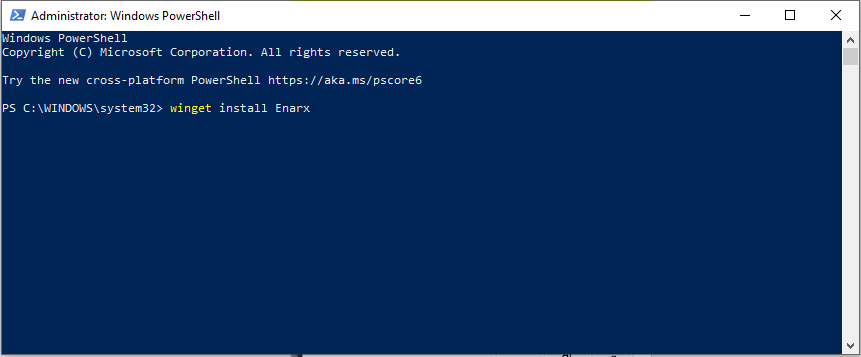
To test enarx we should download a sample WebAssembly file (hello-word.wasm):
iwr https://enarx.dev/hello-world.wasm -OutFile hello-world.wasm
Now run it using the enarx run command:
enarx run hello-world.wasm
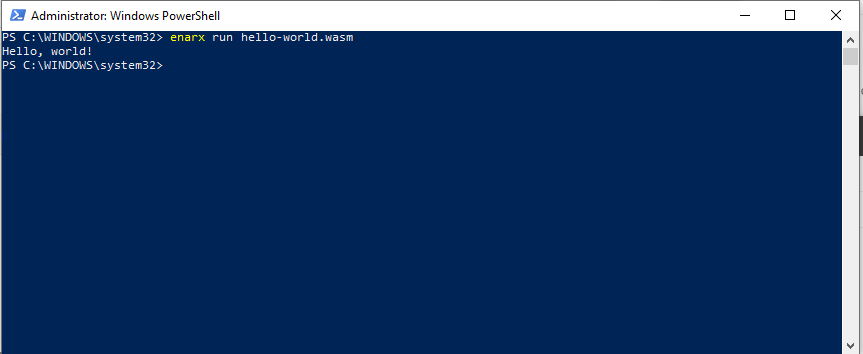
There are two ways to install Enarx on macOS, either downloading the binary or using Homebrew.
To download and install the macOS binary, enter in the macOS terminal the following commands:
curl -L https://github.com/enarx/enarx/releases/download/v0.7.1/enarx-universal-darwin --output enarx
sudo install -m 755 enarx /usr/local/bin/enarx
You can also install Enarx using Homebrew, an open-source macOS package manager:
Type the following command in the macOS terminal to install Homebrew:
/bin/bash -c "$(curl -fsSL https://raw.githubusercontent.com/Homebrew/install/HEAD/install.sh)"
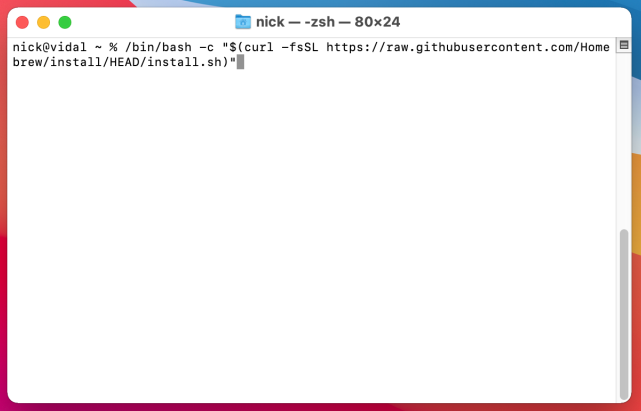
To install Enarx from the Enarx tap, simply type:
brew install enarx/enarx/enarx
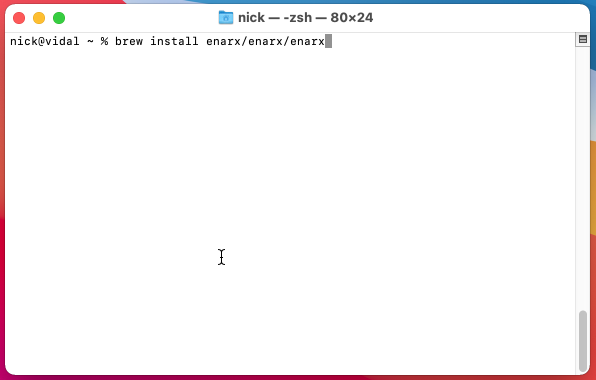
To test enarx we should download a sample WebAssembly file (hello-word.wasm):
curl https://enarx.dev/hello-world.wasm -o hello-world.wasm
Now run it using the enarx run command:
enarx run hello-world.wasm
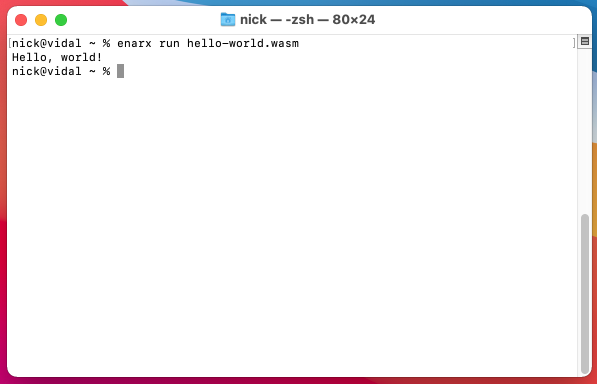
There are a few ways to install Enarx on Linux, either downloading the binary directlty or by using a package manager.
RPM Installation
To install the RPM package on Fedora, CentOS, or RHEL, you can use the following command:
sudo yum install -y --nogpgcheck https://github.com/enarx/enarx/releases/download/v0.7.1/enarx-0.7.1-1.x86_64.rpm
DPKG Installation
To install the DPKG package on Ubuntu or Debian systems, you can use the following command:
wget https://github.com/enarx/enarx/releases/download/v0.7.1/enarx-0.7.1-1_amd64.deb
sudo dpkg -i enarx-0.7.1-1_amd64.deb
Binary Installation
To install Enarx on Linux, you can download the Enarx binary. For X86_64 architectures (the most common), you would download the enarx-x86_64-unknown-linux-musl binary and for AARCH64 architectures (ARM64 processors) you would download the enarx-aarch64-unknown-linux-musl binary.
Download the appropriate Enarx binary (in the case below, we are downloading for X86_64):
wget https://github.com/enarx/enarx/releases/download/v0.7.1/enarx-x86_64-unknown-linux-musl
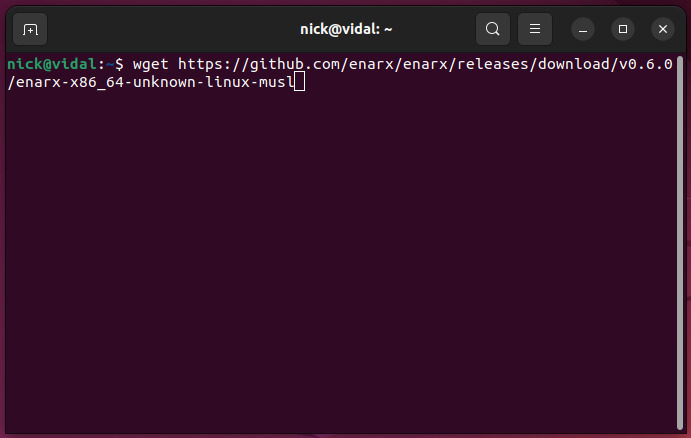
The enarx-aarch64-unknown-linux-musl binary supports only the "nil" backend, and does not use a Trusted Execution Environment (TEE) to run the Wasm application, unlike the enarx-x86_64-unknown-linux-musl binary.
Now type the following to install Enarx:
sudo install -m 4755 -o root enarx-x86_64-unknown-linux-musl /usr/bin/enarx
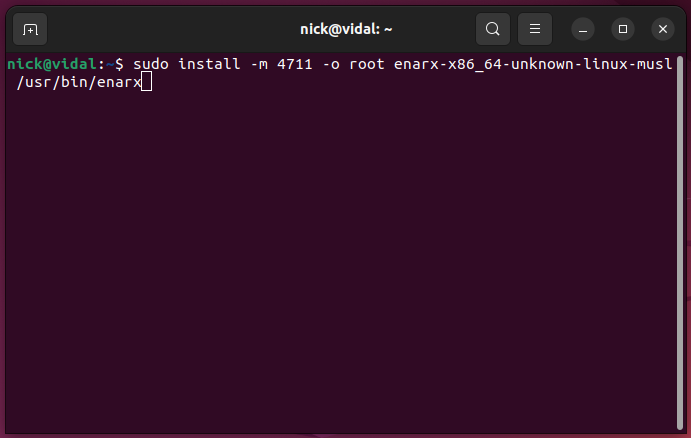
If you are on the X86_64 host, it is recommended to also install the signature file:
wget https://github.com/enarx/enarx/releases/download/v0.7.1/enarx-x86_64-unknown-linux-musl.sig
sudo install -D -m 444 -o root -g root enarx-x86_64-unknown-linux-musl.sig /usr/lib/enarx/enarx.sig
Test Installation
To test enarx we should download a sample WebAssembly file (hello-word.wasm):
wget https://enarx.dev/hello-world.wasm
Now run it using the enarx run command:
enarx run hello-world.wasm
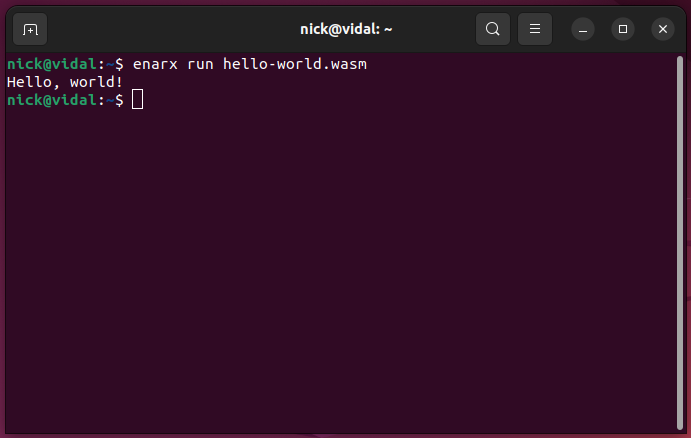
What's next? Learn how you can compile your application to WebAssembly from various programming languages by studying the WebAssembly Guide.